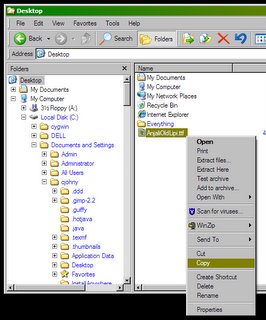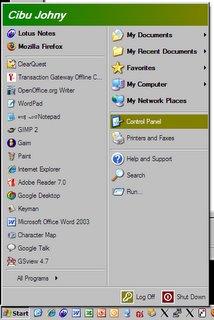എല്ലാ ബൂലോഗകാരന്മാരുടേയും കാരികളുടേയും ശ്രദ്ധയ്ക്ക്,
ഇപ്പോള് മലയാളം യുണികോഡ് ഉപയോഗിച്ച് ബ്ലോഗുകള് എഴുതുന്ന ചിലരുടെ ഒന്നോ അതിലധികമോ കമ്പ്യൂട്ടറുകളില് മലയാളം യുണികോഡ് ഘടിപ്പിച്ചിരിക്കുന്നതില് ഒരു ചെറിയ പിശകുണ്ട്.
കഴിഞ്ഞ ജൂലായില്(2005) യുണികോഡുകാര് മലയാളത്തിലെ ചില്ലുകള്ക്കു വേണ്ടി പ്രത്യേക കോഡ് സ്ഥാനങ്ങള് അനുവദിക്കാന് ആലോചിച്ച് അങ്ങനെ ഭേദഗതി ചെയ്ത ഒരു പുതിയ കോഡുമാപ്പു കൊണ്ടുവന്നിരുന്നു. ഉത്സാഹശാലികളായ നമ്മുടെ കൂട്ടുകാര് ഒട്ടും കാലതാമസമില്ലാതെ ഈ പുതിയ മാറ്റത്തിനനുസരണമായി അഞ്ജലി ഫോണ്ട്, (കെവിന് & സിജി), വാമൊഴി കീമാപ്പ് ( സൂപ്പര് VHS സാം-വറുഗീസ് സാമുവല്), ‘ക’ മൊഴി കീമാപ്പ് ( പെരിങ്ങോടന് -രാജ് നായര്), വരമൊഴി പ്രോഗ്രാം (സിബു) എന്നിവ പുതുക്കിയെഴുതി.
ഇതനുസരിച്ച് പുതുതായി അന്നു വന്ന വേര്ഷനുകള്: (2005 July)
KevinSiji's AnjaliOldLipi 0.72 ( ഇതില് OldLipi എന്നത് ഫോണ്ട്ഫയലിന്റെ പഴക്കമല്ല, 'മലയാളത്തിലെ പഴയ ലിപി' എന്നാണര്ത്ഥമാക്കുന്നതെന്നു പ്രത്യേകം ശ്രദ്ധിക്കുമല്ലോ)
Sam's Vaamozhi (For Anjali)
Raj's 'Ka' mozhi 1.0.2
Cibu's Varamozhi 1.3.2
നിര്ഭാഗ്യവശാലെന്നു പറയാം, രണ്ടുമൂന്നു മാസത്തിനുള്ളില് ചില്ലുകളുടെ ഈ ഭേദഗതി സാങ്കേതികമായ ചില കാരണങ്ങളാല്, യുണികോഡ് ഇനിയൊരറിയിപ്പുണ്ടാവുന്നതുവരെ പിന്വലിച്ചു. അതായത് കാര്യങ്ങള് മുന്പുള്ള അതേ അവസ്ഥയിലേക്കു തിരിച്ചുമാറ്റി എന്നര്ത്ഥം.
ഇങ്ങനെ വന്നപ്പോള് മേല്പ്പറഞ്ഞ പ്രോഗ്രാമുകളും ഇതുപോലെത്തന്നെ തിരിച്ചുമാറ്റാന് നാം നിര്ബന്ധിതരായി. അങ്ങനെ ചെയ്തില്ലെങ്കില് ഈ 'വേര്ച്ചില്ലു' വേര്ഷനില് നാം തയ്യാറാക്കുന്ന മലയാളവാക്കുകളൊക്കെ കാലാകാലത്തോളം വികടമായി അവശേഷിക്കുവാനുള്ള സാദ്ധ്യതയുണ്ടായിരുന്നു.
അങ്ങനെ 2005 സെപ്റ്റംബറില് താഴെ പറയുന്ന വേര്ഷനുകള് നിലവില് വന്നു.
KevinSiji's AnjaliOldLipi 0.73
Raj's 'Ka' mozhi 1.1.0 Beta
Cibu's Varamozhi 1.3.3
എങ്കിലും സണ്ണിച്ചായന്റെ Anjaliക്കു വേണ്ടിയുള്ള കീമാപ്പു മാത്രം സ്വന്തം ജോലിത്തിരക്കുമൂലം അദ്ദേഹത്തിനു മാറ്റിയെഴുതാന് കഴിഞ്ഞില്ല. വാസ്തവത്തില് അതിന്റെ ആവശ്യമുണ്ടായിരുന്നില്ല. കാരണം അദ്ദേഹത്തിന്റെ തന്നെ 'കാര്ത്തിക' ഫോണ്ടിനുള്ള മറ്റൊരു കീമാപ്പ് ഈ മാറ്റങ്ങള്ക്കു പകരമായി ഉപയോഗിച്ചാലും ഇതേ ഫലമുണ്ടാക്കുമായിരുന്നു.
മറ്റുള്ളവരാകട്ടെ, ( കെവിനും സിബുവും രാജും), പുതിയ (2005 സെപ്റ്റംബര്) വേര്ഷനുകളില് സമര്ത്ഥമായ ഒരുപായം ചെയ്തു. ചില്ലുകള്ക്ക് അവര് പഴയതും പുതിയതും ആയ രണ്ടു സ്ഥാനങ്ങളും നിലനിര്ത്തി. ഇതനുസരിച്ച്, ഇനി നാളെ വീണ്ടും ചില്ലുകള്ക്ക് പ്രത്യേക സ്വരസ്ഥാനം കൊടുത്താലും പ്രശ്നമുണ്ടാകുകയില്ല എന്നതായിരുന്നു ഇതിലെ നല്ല വശം.
**** **** ****
ഇത്രയും എഴുതിയത് Technical Reasons.
ശരി,ശരി. ഇതിലെ ഭാരിച്ച കാര്യങ്ങളൊന്നും മനസ്സിലാവുന്നില്ല എന്നു തോന്നുന്നുവെങ്കില് ഇനി ‘വെറും കാര്യം‘ പറയാം.
നിങ്ങളില് ചിലര് ഇതിനിടയ്ക്കുള്ള ('വേര്ച്ചില്ലു' വേര്ഷനുള്ള) ഏതോ പ്രോഗ്രാം ഇപ്പോഴും ഉപയോഗിക്കുന്നുണ്ട്. അതുകൊണ്ട് നിങ്ങള് തയ്യാറാക്കുന്ന മലയാളത്തില് ചില്ലുകള്ക്ക് ഒരു ന്യൂനതയും വരുന്നുണ്ട്.
എന്താണെന്നുവെച്ചാല്,
അഞ്ജലി ഒഴികെയുള്ള, കാര്ത്തികയും മറ്റു യുണികോഡ് ഫോണ്ടുകളും ഉപയോഗിച്ചു കമ്പ്യൂട്ടറുകളില് വായിക്കുന്നവര്ക്ക്, നിങ്ങള് എഴുതുന്ന വാക്കുകളില് ചില്ലുകള്ക്കു പകരം വെറും ചതുരങ്ങളാണു കാണുക.
അതായത് ‘ര്’,‘ല്’,‘ള്,‘ന്’,‘ണ്’ - ഈ അക്ഷരങ്ങള് അവര്ക്ക് തിരിച്ചറിഞ്ഞു വായിക്കാനാവില്ല!
പക്ഷേ ‘അഞ്ജലി’ ഫോണ്ടുപയോഗിച്ചു വായിക്കുന്ന നിങ്ങളുടെ സ്വന്തം കമ്പ്യൂട്ടറില് ഇവയൊക്കെ ശരിക്കു കണ്ടെന്നും വരാം. അതിനാല് നിങ്ങള്ക്കു സ്വയം ഈ തെറ്റു കണ്ടു മനസ്സിലാക്കാനും തിരിച്ചറിയാനും പറ്റുകയുമില്ല!
**** **** ****
എങ്ങനെ സ്വയം പരിശോധിക്കാം?
നിങ്ങളുടേ കമ്പ്യൂട്ടറില് ഈ ന്യൂനതയുണ്ടോ എന്നെങ്ങനെയറിയാം?
തത്കാലത്തേക്ക് Internet Explorer: Tools: Internet Options:General Tab: Fonts: Language Scripts എന്നതില് Malayalam എന്നതു തെരഞ്ഞെടുത്ത്, അതില് വലതുഭാഗത്തുവരുന്ന ലിസ്റ്റില് അഞ്ജലി ഫോണ്ടിനു പകരം കാര്ത്തികയോ, രചനയോ, തൂലികയുണികോഡോ ആക്കി OK; OK ക്ലിക്കു ചെയ്ത് തിരിച്ചുവരിക. വേണമെങ്കില് Internet Explorer അടച്ച് വീണ്ടും തുറക്കാവുന്നതാണ്. എന്നിട്ട് നിങ്ങളുടെ തന്നെ ഏതെങ്കിലും ബ്ലോഗ് പോസ്റ്റോ കമന്റോ വായിച്ചുനോക്കുക. ചില്ലുകളുടെ സ്ഥാനത്ത് ചതുരക്കട്ടകളാണു വരുന്നതെങ്കില്, പെട്ടു എന്നര്ത്ഥം!
നിങ്ങളുടെ തന്നെ പോസ്റ്റു വേണം വായിച്ചുനോക്കാന്. വേറെ ആളുകള് എഴുതിയ മലയാളത്തില് ഇതു കണ്ടേക്കാം. അതു നിങ്ങളുടെ പ്രശ്നമല്ല.
ഉറപ്പിനു വേണ്ടി കുറച്ചു ദിവസത്തേക്ക് അഞ്ജലിഫോണ്ടിനെ ഒഴിവാക്കി വെക്കാം. കാരണം അഞ്ജലിഫോണ്ടിന്റെ മിടുക്കു മൂലമാണ് ഈ ഒരു കുറവു നാമറിയാതെ പോകുന്നത്.
*** **** ****
പ്രശ്നം എന്തുകൊണ്ടുണ്ടാവുന്നു?
1. നിങ്ങള് ഉപയോഗിക്കുന്നത് AnjaliOldLipi 0.72 ആയിരിക്കാം.
ഇതറിയാന് ഉള്ള വഴി നിങ്ങളുടെ \Windows\Fonts ഫോള്ഡറില് പോയി നോക്കുകയാണ്. അവിടെ ചെന്ന് ഫയലിന്റെ പേര് AnjaliOldLipi-0.730.ttf എന്നുതന്നെയല്ലേ എന്നു നോക്കുക. ഈ ഫയലിന്റെ പുറത്ത് Right-Click ചെയ്താല് 423 KB (433,556 bytes) എന്നു വലിപ്പവും Modified :Saturday, September 24, 2005, 02:12:40 PM എന്നു തീയതിയും കാണിക്കണം.
ഇങ്ങനെതന്നെയാണു കാണുന്നതെങ്കില്, പ്രശ്നമില്ല, രണ്ടാമത്തെ സ്റ്റെപ്പിലേക്കു പോകാം.
അതല്ല, ഇതില് എന്തെങ്കിലും വ്യത്യാസമുണ്ടെങ്കില് ഉടനെ തന്നെ ആ ഫോണ്ട് Delete ചെയ്തു കളയുകയോ, ആ ഫോള്ഡറില് നിന്നു മാറ്റിയിടുകയോ ചെയ്യണം. എന്നിട്ട് ശരിയായ വേര്ഷന് http://varamozhi.sourceforge.net/fonts എന്ന സൈറ്റില് പോയി Download ചെയ്ത് ഈ ഫോള്ഡറിലേക്കു തന്നെ ( \Windows\Fonts) കോപ്പി ചെയ്തിടണം.
ഇവിടെ ചിലപ്പോള് ഒരു പ്രശ്നം ഉണ്ടായേക്കാം. പഴയ ഫോണ്ട് ഫയല് ഒരുപക്ഷേ നിങ്ങള്ക്ക് Delete ചെയ്യാന് Windows സമ്മതിച്ചില്ലെന്നു വരാം. ഇതിനു കാരണം ആ ലിപി ഇപ്പോഴും കമ്പ്യൂട്ടറിന്റെ മെമ്മറിയിലെ ഒരത്യാവശ്യ ഫോണ്ടായി ഇരിക്കുന്നതുകൊണ്ടാകാം. അതുകൊണ്ട് Delete ചെയ്യുന്നതിനു മുന്പ് Internet Explorerല് മുന്നെ പറഞ്ഞ പോലെ മലയാളം ഫോണ്ട് മാറ്റിയിടണം. കൂടാതെ IE യുടെയും തല്ക്കാലം ആവശ്യമില്ലാത്ത മറ്റു പ്രോഗ്രാമുകളുടേയും എല്ലാ Window കളും ക്ലോസ് ചെയ്യുകയും വേണം. എന്നിട്ട് വീണ്ടും Delete ചെയ്യാന് ശ്രമിക്കുക.
ഇതു കഴിഞ്ഞാല് അടുത്ത സ്റ്റെപ്പിലേക്കു കടക്കുക.
2. നിങ്ങള് ഉപയോഗിക്കുന്നത് വരമൊഴിയുടെ ഏതെങ്കിലും പഴയ വേര്ഷന് ആയിരിക്കാം. (അതായത് 1.3.3 നു മുന്പുള്ള ഏതെങ്കിലും വേര്ഷന്)
വരമൊഴി പ്രോഗ്രാം തുറന്ന് മെനുവില് നിന്നും Help:About എടുത്തു നോക്കിയാല് 1.3.3 എന്നു കാണുന്നുണ്ടോ? ഉണ്ടെങ്കില് അടുത്ത സ്റ്റെപ്പിലേക്കു (3) പോകാം.
അതല്ല, അതിലും കുറഞ്ഞ വേര്ഷന് ആണെങ്കിലോ?
ഇതെന്തായാലും പാടില്ല. ഓരോ പുതിയ വേര്ഷനിലും വരമൊഴിയില് നാമറിയാത്ത ഒട്ടനവധി മേന്മകള് ചേര്ത്തിട്ടുണ്ട്. അതുകൊണ്ട് വരമൊഴിയുടെ പുതിയ പുതിയ വേര്ഷനുകള് അപ്പോഴപ്പോള് install ചെയ്യുക എന്നുള്ളത് സാമാന്യയുക്തി മാത്രമാണ്.
ഇതെഴുതുന്ന സമയത്തെ വരമൊഴി വേര്ഷന് 1.3.3 ആണ്. മാസങ്ങളോളം രാത്രിയും പകലും അരിച്ചും പെറുക്കിയും നോക്കിയിട്ട് പറയത്തക്ക ഒരു പിശകും കണ്ടിട്ടില്ല ഈ വേര്ഷനില്. ( അഥവാ എന്തെങ്കിലും പിശകു (Bug) കാണുകയാണെങ്കില് ഉടനെത്തന്നെ varamozhi@yahoogroups.com അല്ലെങ്കില് http://vfaq.blogspot.com അതുമല്ലെങ്കില് cibu@യാഹൂ.കോം വിശദമായ ലക്ഷണങ്ങളോടെ അറിയിക്കേണ്ടത് നിങ്ങളുടെ അവകാശമല്ല, ചുമതലയാണ്). അതിനാല് വരമൊഴി ഉപയോഗിക്കുന്ന ആരും, ഇതു വായിക്കുന്ന ആരും, ഉടനെത്തന്നെ http://varamozhi.sourceforge.net/download എന്ന സൈറ്റില് നിന്നും 1.3.3 വേര്ഷന് തന്നെ ശ്രദ്ധയോടെ download ചെയ്യേണ്ടതാണ്.
3. നിങ്ങള് ഉപയോഗിക്കുന്നത് പെരിങ്ങോടന്റെ 'ക' (മൊഴി) കീമാപ്പിന്റെ ഒരു പഴയ വേര്ഷന് ആയിരിക്കാം. (1.1.0 നു മുന്പുള്ളത്)
വരമൊഴിയ്ക്കു പകരം നേരിട്ട് കമ്പ്യൂട്ടരിലേക്കു ടൈപ്പു ചെയ്യാവുന്ന ഒരു സംവിധാനമാണ് ടാവുല്ടെസോഫ്റ്റിന്റെ കീമാന് എന്ന പ്രോഗ്രാം. കീമാന് പ്രവര്ത്തിക്കുന്ന ഒരു കമ്പ്യൂട്ടറിന്റെ സ്ക്രീനില് വലതുവശത്ത് ഏറ്റവും കീഴെ TaskBar എന്ന ഭാഗത്ത് ഒരു ഡയമണ്ട് ആകൃതിയില് ഒരു ചെറിയ ഐക്കണ് കാണാം. അതില് മൌസിന്റെ ഇടത്തേ ബട്ടണ് അമര്ത്തിയാല് "No Keyman" എന്നും 'ക' Mozhi Keymap എന്നും (ചിലപ്പോള് കൂടുതല് ഓപ്ഷന്സും കണ്ടേക്കാം) കാണാം.
ഈ ഐക്കണില് ശ്രദ്ധിച്ചാല് 'ക' കീമാപ്പിന്റെ വേര്ഷന് മനസ്സിലാക്കാം. ഇത് Mozhi Keymap 1.1.0 എന്നാണെങ്കില് നിങ്ങള് ഭാഗ്യവാന്. അടുത്ത സ്റ്റെപ്പിലേക്കു (4) കടക്കാം.
അതല്ലെങ്കിലോ? ഉടനെത്തന്നെ ഇപ്പോഴുള്ള വേര്ഷന് നീക്കം ചെയ്ത് ശരിയായ ഫയല് വരമൊഴി സൈറ്റില് നിന്നും ഇറക്കുമതി ചെയ്ത് കീമാന് പുനസ്ഥാപിക്കുക.
(ഒരു പക്ഷേ ഇക്കാര്യം ചെയ്യാന് windows ഷട്ട് ഡൌണ് ചെയ്ത് Restart ചെയ്യേണ്ടി വന്നേക്കും. അങ്ങനെയെങ്കില് Restart ചെയ്തതിനു ശേഷം വീണ്ടും കീമാന് installation തുടരുക.)
4. നിങ്ങള് ഉപയോഗിക്കുന്നത് സണ്ണിയുടെ 'അഞ്ജലി' കീമാപ്പ് ആയിരിക്കാം.
സണ്ണിയുടെ അഞ്ജലി കീമാപ്പ് (വേര്ഷന് 2.6) ആണു നിങ്ങള് ഉപയോഗിക്കുന്നതെങ്കില് ഉടന് തന്നെ ആ രീതി മാറ്റുക. സണ്ണിയുടെ തന്നെ 'കാര്ത്തിക' കീമാപ്പ് ഇതിനു പകരം ഉപയോഗിക്കാവുന്നതാണ്.
'ചില്ലുകള്ക്കു പകരം ചതുരക്കള്ളികളുടെ' പ്രശ്നത്തിന് ഇപ്പറഞ്ഞ നാലു കാരണങ്ങളേ സാധാരണ ഗതിയില് ഉണ്ടാവാന് സാദ്ധ്യത കാണുന്നുള്ളൂ. ഇനി അഥവാ ഈ നാലു കാര്യങ്ങളും ശരിയായിരുന്നിട്ടും നിങ്ങളുടെ സ്ക്രീനില് ഈ വിഷമം കാണുന്നുണ്ടെങ്കില് ദയവുചെയ്ത് ആ വിവരം ഞങ്ങളെ ആരെയെങ്കിലും ( വിശ്വം, സിബു, പെരിങ്ങോടന്) അറിയിക്കുവാന് മറക്കരുത്.